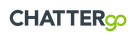Connecting with your Shopify Store for product sync
To enable CHATTERgo to provide product advice to users, it is necessary to connect your eCommerce store and synchronize the product catalog with CHATTERgo. Currently, CHATTERgo supports integration with Shopify and Magento platforms.
To connect CHATTERgo with your Shopify store, please follow these simple steps:
- Go to the "Channel" section in the navigation menu and select "Shopify".
- You will be prompted to enter your Shopify store name and access token. (See below on how to obtain the information)
- Once the connection is established, CHATTERgo will schedule automatic synchronization of your product data every hour. The duration of the synchronization process may vary depending on the number of products you have. You can monitor the data sync status in the "Products" section of the navigation menu.
Obtaining Shopify store name and access token
- To obtain your Shopify store name, access your Shopify admin dashboard. Under "Settings", go to "Domains" and you will find your Shopify domain under the format ".myshopify.com". Please only input the portion before ".myshopify.com" (e.g., for the domain "xxxxx.myshopify.com", enter "xxxxx" as the store name).
- To obtain the access token, navigate to "Settings" and select "Apps and sales channels". Look for the light grey button labeled "Develop apps" and click on it. In the "Develop apps" section, click "Create an app" and enter "CHATTERgo" as the app name. Within the Configuration tab, click on the "configure" button under the "Admin API integration" section. From the list of permissions, select "read_products" and "read_product_listings", and then click "Save". Next, go to the "API credentials" tab and click on "Install app" to complete the installation. You can now reveal the access token, which you can copy and paste into the access token field in CHATTERgo. Finally, save the settings in CHATTERgo